Automatic Allocation
The application allows you to create automatic assignment rules for different objects in Odoo. Using this tool will improve operational efficiency by distributing work orders in production, or assigning suppliers more efficiently to business processes such as: CRM opportunities, project tasks, purchases, support tickets, among others.
With the Allocation Configuration, you can create assignment rules that enable the implementation of resource leveling techniques that best fit the company's processes. The allocation rules help organizations streamline resource distribution, ensuring that the right resources are assigned to the right tasks at the right time.
Available the following versions: Odoo V15 and V16
Tasks Assignment
In addition to order allocation, effective task allocation and task distribution are essential for achieving organizational goals. Increased availability and reliability by assigning tasks only to entities with the best conditions to assume them.
A platform to create advanced algorithms that automatically assign tasks to the most suitable technicians.
Workload-based distribution
You can automatically distribute work in Field Services based on technician availability, skills and location.
When creating task assignment methods, the system will automatically assign work, taking into account the workload, capacity and skills of the employees.
Resources Assignment
Helps to level resources efficiently. Availability, attributes, and other requirements can be considered to assign and optimize resource assignment.
When creating a work assignment configuration, you can automatically assign responsibilities or resources in the required module. For example, you can create assignments for opportunities in sales teams by creating a different assignment method for each one.
Order Assignment
Whether it's to assign purchasing managers, define the salesperson, or select the supplier that offers the best conditions for an order, automatic assignment optimizes response time in workflows.
It helps to manage the order assignment processes more efficiently. Rules can be defined to automatically distribute resources based on specific conditions.
Configure an Allocation
Select Model and field
Model of the object and field to which the assignment is made.
Conditions of application
When the assignment strategy will be applied.
Candidates to assign
Applicant domain to which the distribution strategy is to be applied.
Allocation Strategy
Distribution strategies to use for assigning the object to the desired candidates.
Configure an Allocation
1. Access the “Allocation” module. This module can be located in the “Settings” or “Configuration” section, depending on your Odoo configuration.
2. To create a new Allocation click on the “Create” button.
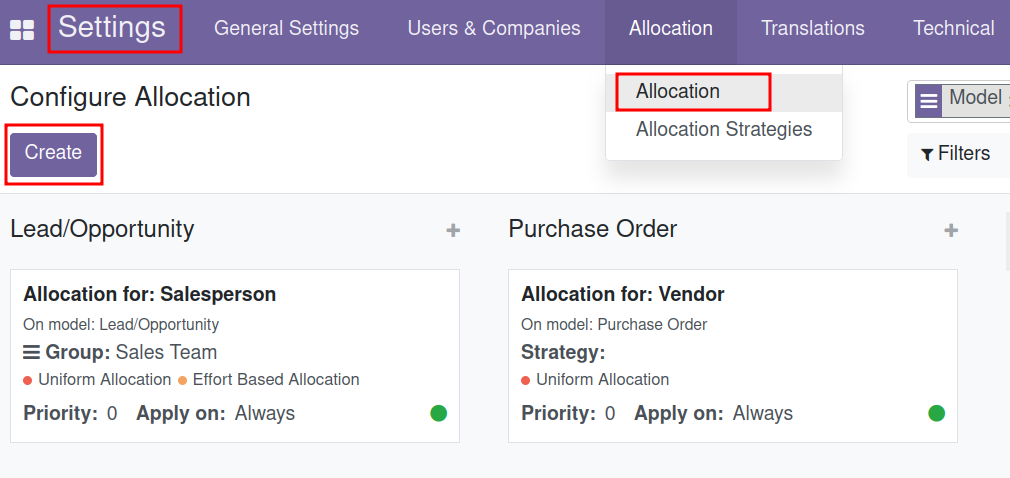
When it comes to managing workflows, order allocation plays a significant role in efficiency. By automating the job assignment, businesses can quickly respond to changes in demand while ensuring that workloads are evenly distributed among team members.
Select the model and the field
You can create distributions for any object in Odoo. Whether they are work orders, field tasks, maintenance requests, and support tickets. This contributes to an efficient assignment in workflows.
Select the model that represents the business concept you want to distribute, for example: distributing opportunities, or sales initiatives.
2. Once the model is selected, you will be able to choose the field where the assignment will be recorded; for example, salesperson.
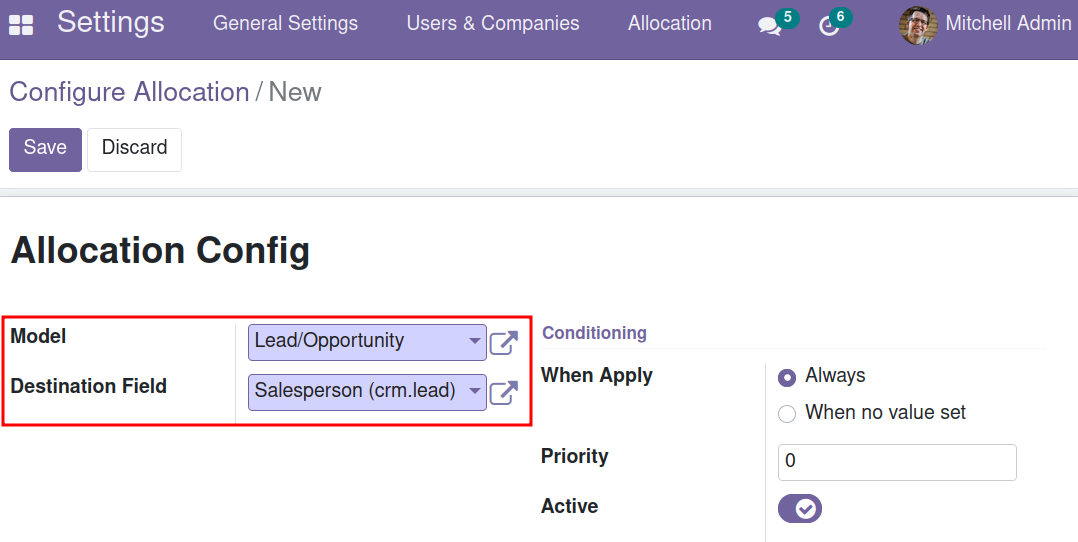
Define the Conditions of Application
3. Indicate when the assignment will be applied. If you check “Always”, the field will be overwritten with the new value. If “Value not set” is checked, the field is only assigned if the field is empty.
An object can have multiple assignments; in these cases, it is necessary to define an order for them. For example, in sales orders, a sales team can be assigned first, followed by a specific salesperson.
4. Indicate the priority with which the assignment will be applied relative to other assignments. The highest priority is 0.
5. Activate the distribution, so that it is applied. Deactivate when you want to make any adjustments.
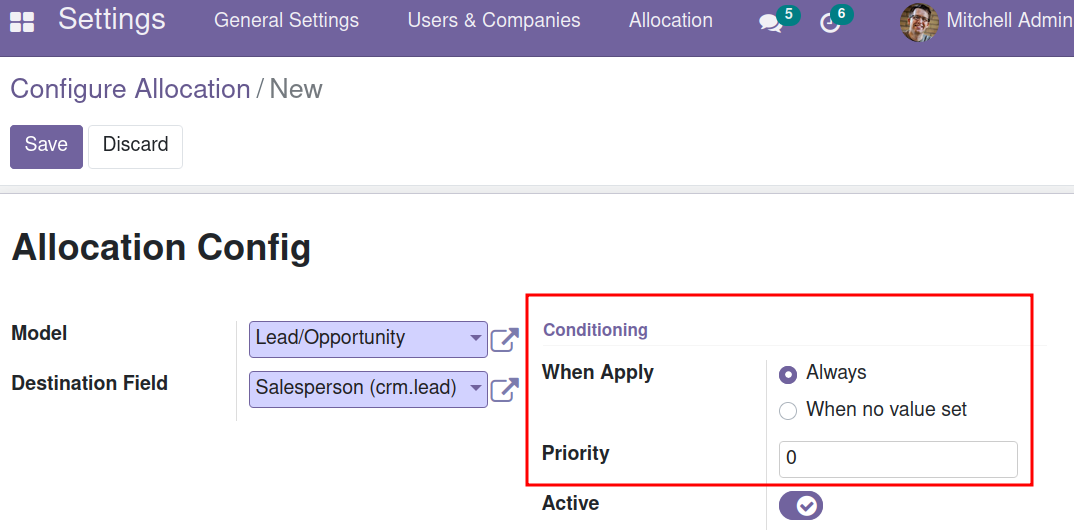
Select candidates
6. Access the “Candidates” section to define the set of candidates to receive the assignment.
7. Define the “Group Field” by which the distribution is to be made. Example: Sales Team.
The field only appears when the “Group Strategy” is activated.
8. Define the conditions that must be met by the elements to be candidates for distribution. Example: Active vendors.
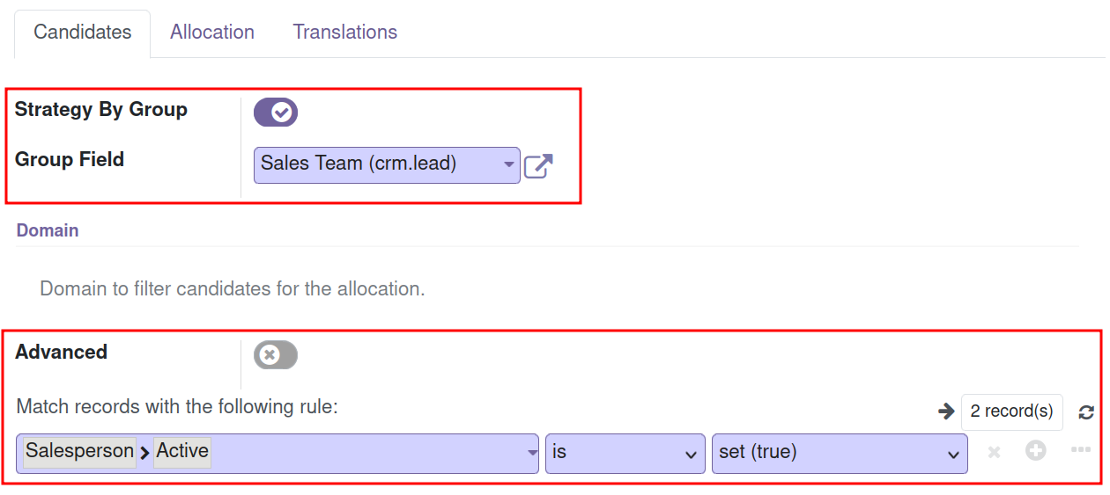
Define an advanced candidate domain
9. Activate the “Advanced” field when you want to program a specific assignment method or specify a candidate domain that depends on more complex filters or conditions.
10. Add the Python code for the specific assignment method. Example: Distribute to specific assignment groups: assign purchase orders to suppliers from a specific region.
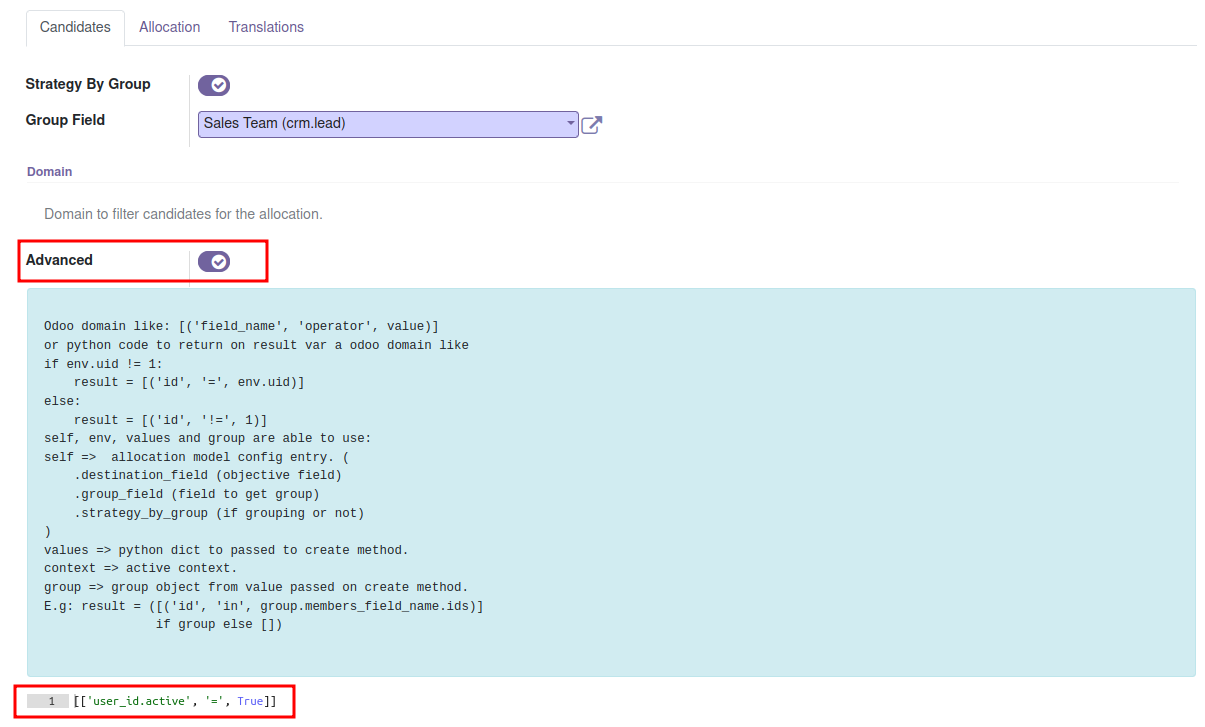
Define the Allocation Strategy
In the “Allocation” section, you can define the distribution strategy that fits your company's needs.
8. Select the Assignment strategy to be applied in the distribution.
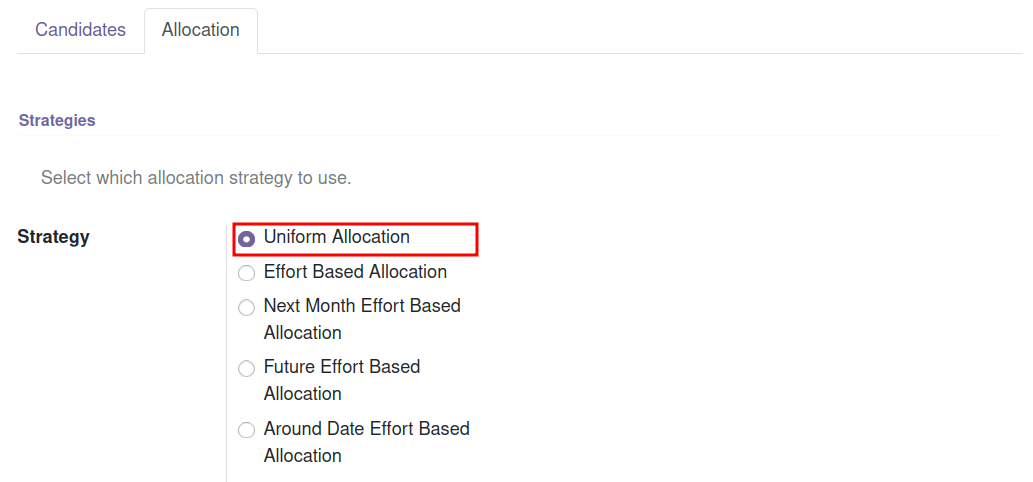
You can enable several distribution strategies if you have selected a “strategy by group ” in the Candidates selection. In this case, check the distribution strategies to be applied in the distribution.
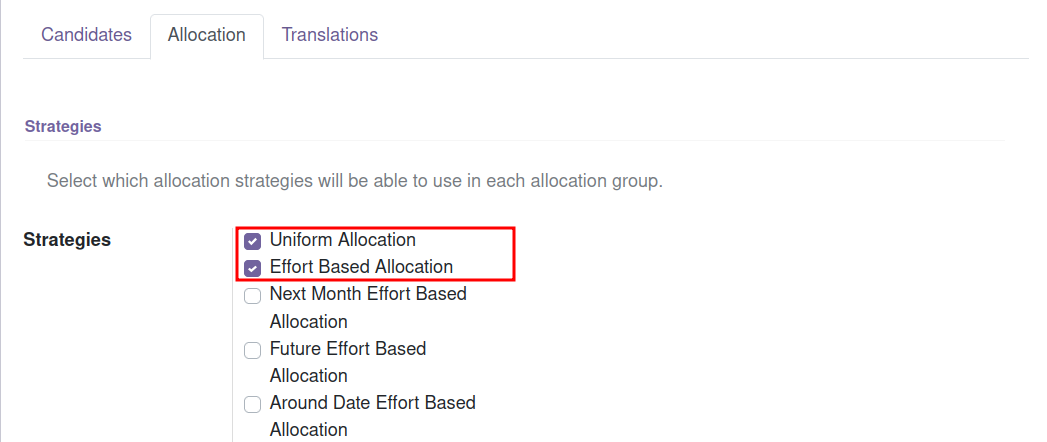
Select the Objects to Assign
You can configure that the distribution is applied only to some objects. To do this, define the filter of the objects to which the assignment should be applied.
9. Define the domain of the objects to which the assignment is to be applied. The domain is established by placing conditions on any of the object's fields.
Example: Assign only members of specific sales teams.
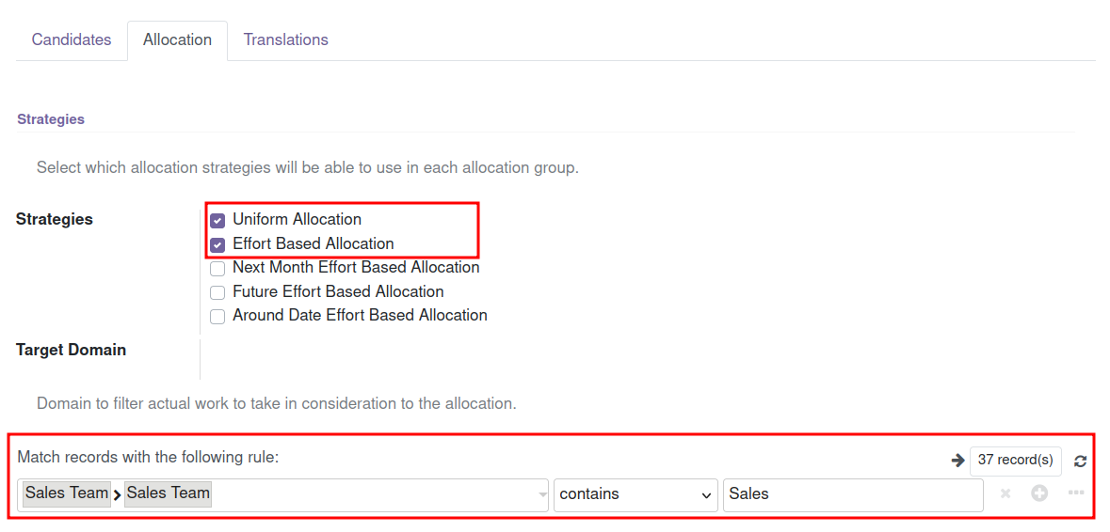
Adjust the Label
In the “Translations” section you can configure the translations of the label that will appear to select the Allocation Function.
10. Click "Add a line" to specify the translations of the label.
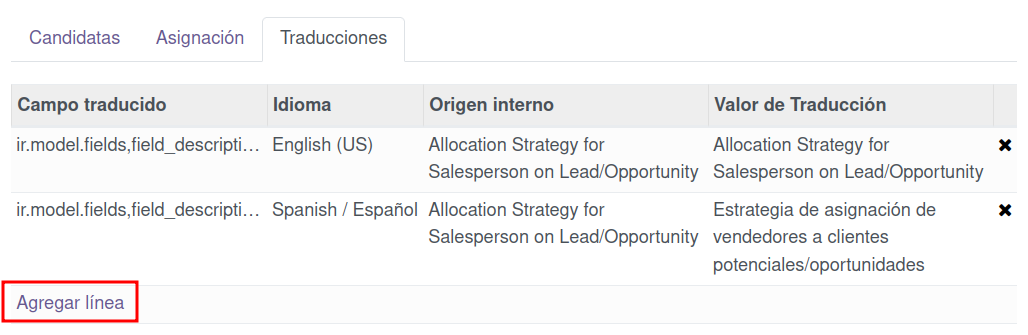
Enable Allocation Permissions
Enable permissions for using Assignment for users in charge of defining work distribution in the teams.
1. In the “Access rights > Tools” section of the user, check the “Automatic Allocation Manager” permission. 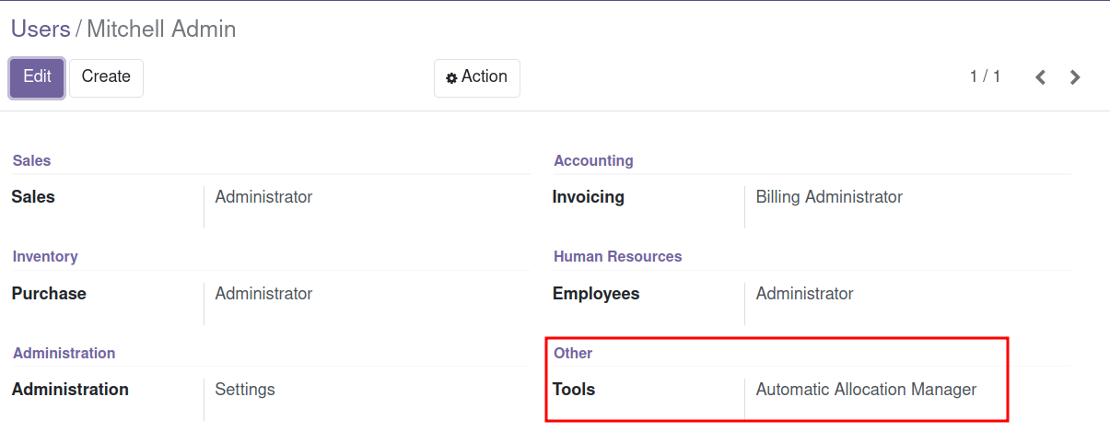
By assigning the assignment permission, those in charge of managing sales teams can indicate the assignment method they prefer to use in each team and thereby automate the leveling of opportunities.
Access the Assignment Configuration
To access the "Assignment" configuration, you must have one of the following permissions enabled: "Access Rights" or "Settings."
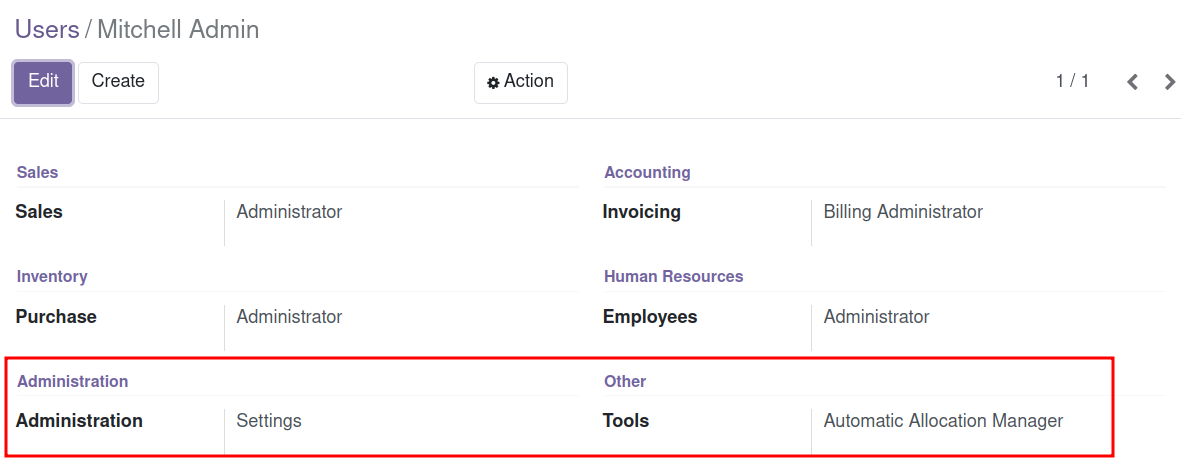
Using the Allocation strategy
Once the Distribution is created, the system will automatically assign in the defined models and fields. The assignment engine will take care of making the assignment according to the defined configuration.
Area managers can adjust the work distribution to be applied.
The group distribution allows adapting the assignment strategies in each work team. It places the decision of which strategy to apply in each moment in the hands of team leaders and area managers.
When creating group distribution strategies, users with edit permissions for the group can choose the distribution strategy to apply in each one.
2. Go to the Module section for which you have configured the work distribution. Example: CRM > Configuration > Sales Team.
3. Select the Allocation Strategy you wish to apply to that group. .

This approach enables the area manager to tailor assignments to the company's needs, ensuring effective task leveling within the team.
Distribute workloads with precision and agility
Transform your operations management with our Automatic Assignment application.
By automating the distribution you can quickly respond to changes in demand and optimize your business processes.
For additional services, please feel free to contact us directly
here