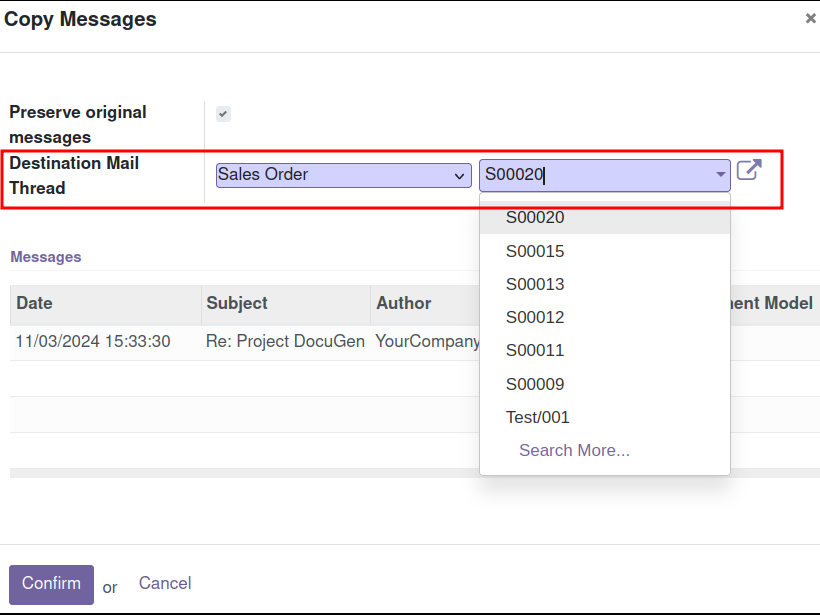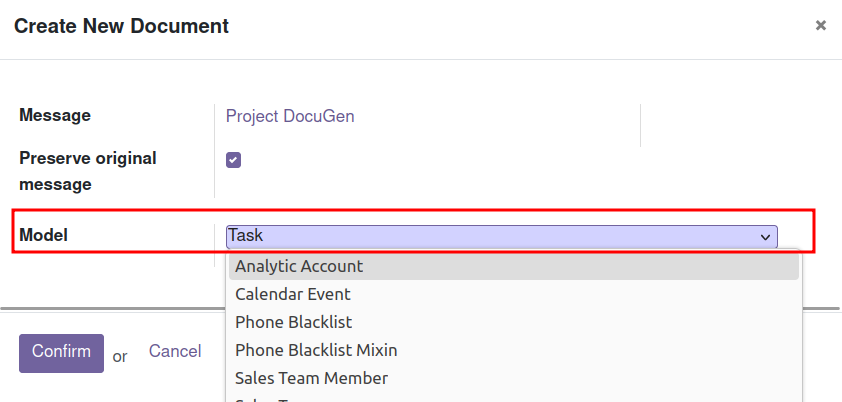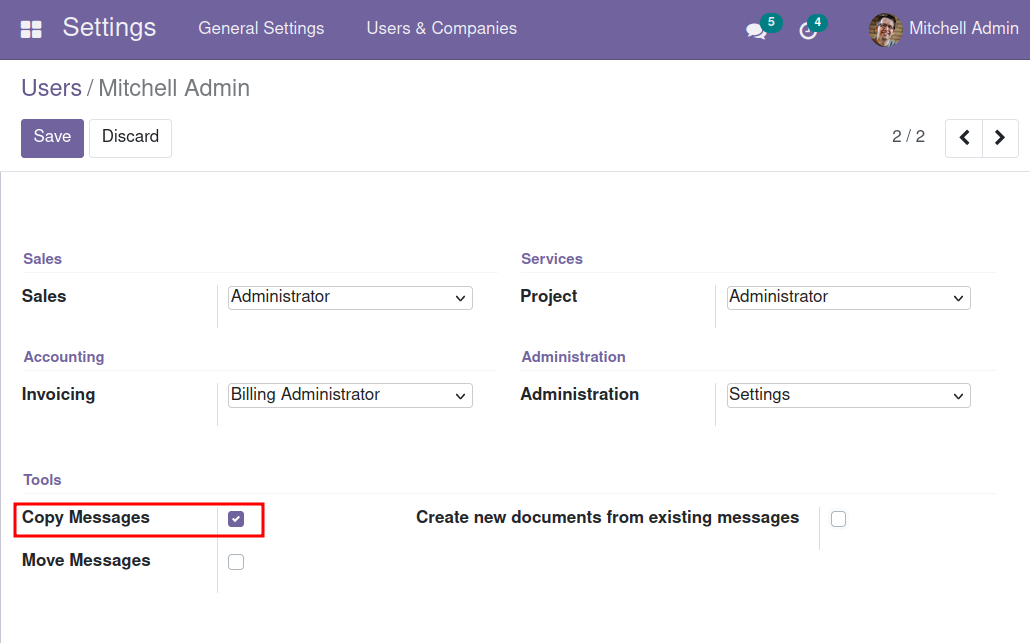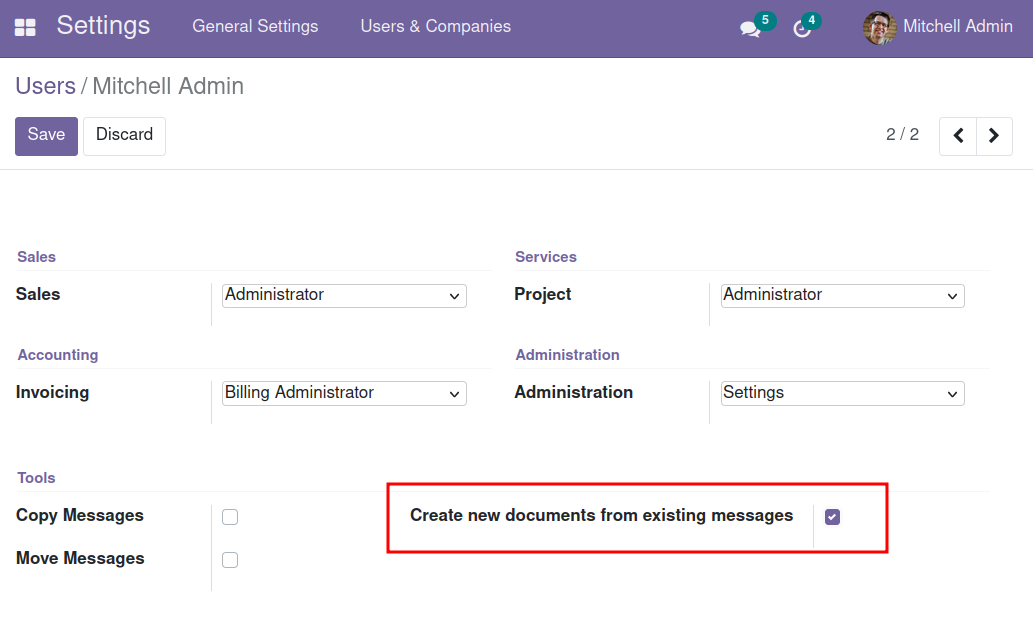Useful Message
The Useful Message application in Odoo enables seamless information transfer between different objects. Users can easily copy or move messages from one record to another, ensuring that crucial information is always organized and accessible to everyone. Additionally, it has the capability to generate new objects from important messages, facilitating message management and maximizing workflow efficiency. This application is ideal for teams looking to maintain an orderly and effective work environment through message management and rearrange email within the system.
Copy/Move Messages
The features copy and move emails from one object to another allows users to transfer received messages efficiently and effectively, placing them in the appropriate conversations.
Create a New Object
Creating a new object from a message further simplifies information management. Authorized users can quickly and easily generate a new object from a relevant message, including the message in the conversation of the new object.
Copy/Move Messages
Reuse message or relocate message to optimize workflow
Selecting the Message
1. Go to the shared area of the item where the message is located and look through the history to find the message you want.
2. Mouse over the message and click the "Copy" icon. Please note that this icon appears only in conversations initiated by users.
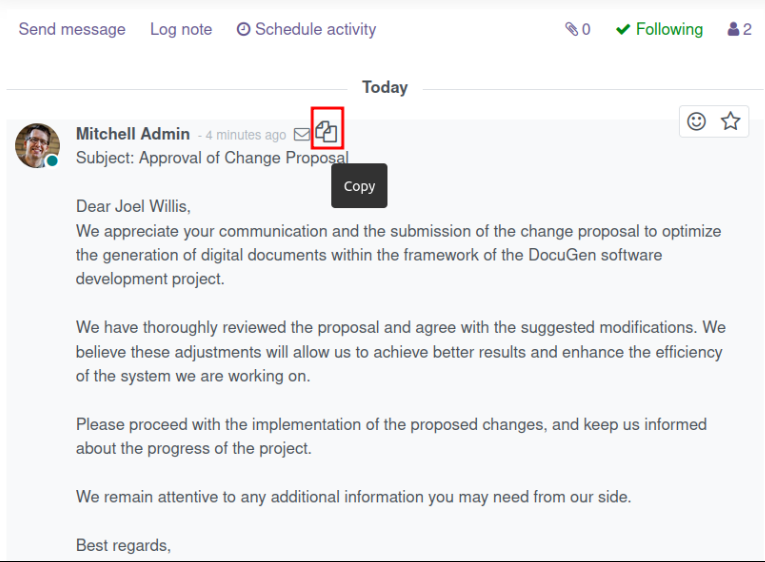
For example, in the CRM module, a salesperson can search for a message related to a conversation with a prospective client regarding a change request. Once located, the salesperson can click on the "Copy Email" function to transfer that relevant information to the project task where confirmation is needed.
By duplicating the email, the valuable information from the message becomes accessible in both spaces: the received email in the Sales Opportunity and the duplicated message in the Project Task.
Select the Destination Object
3. Select the model and the record where you want to place the message.
4. Click "Confirm" to copy the message to the selected object.
A salesperson may need to relocate an email received in an opportunity to a Sales Order under negotiation.
Using the "Copy" function, you can copy the message from an Opportunity to a Sales Order. By duplicating the message, the system attaches it to the selected Sales Order, ensuring that all information is centralized.
Indicate Whether You Want to Move the Message to the Destination Object
4. Users with permission to move messages can uncheck the "Preserve Original Message" option if they wish to move the message to the destination object.
5. Click "Confirm" to relocate the message to the selected record.
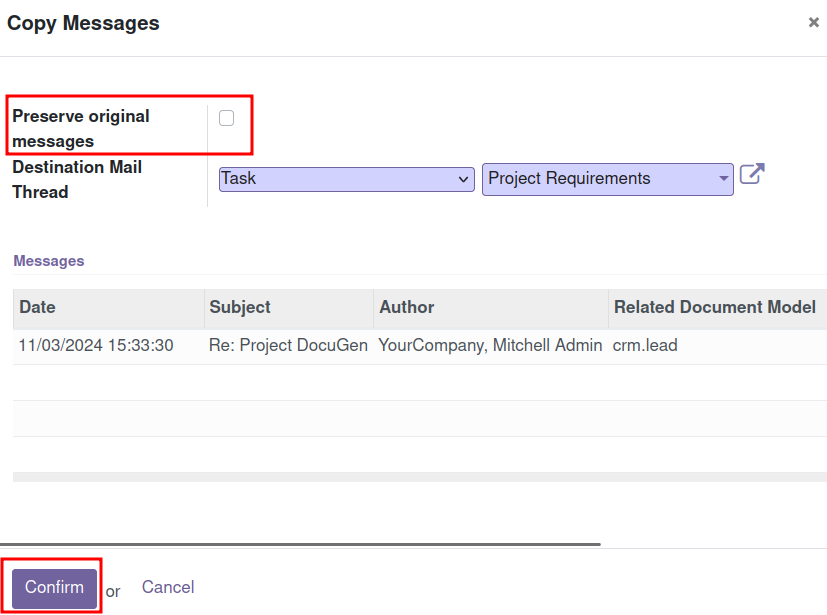
Moving email to the appropriate record allows for reordering communications that may have mistakenly arrived in other areas. This helps reorganize information to optimize action tracking in the object where it is relevant. For example, reorganizing purchase messages in Purchase Orders is vital for managing the purchasing negotiation.
The Message Appears in the History of the Destination Object’s Shared Space
This allows all team members to easily access the historical conversation, improving collaboration and communication within the project. For example, the development team can review the message and better understand the client's expectations, facilitating a delivery that is more aligned with their needs.
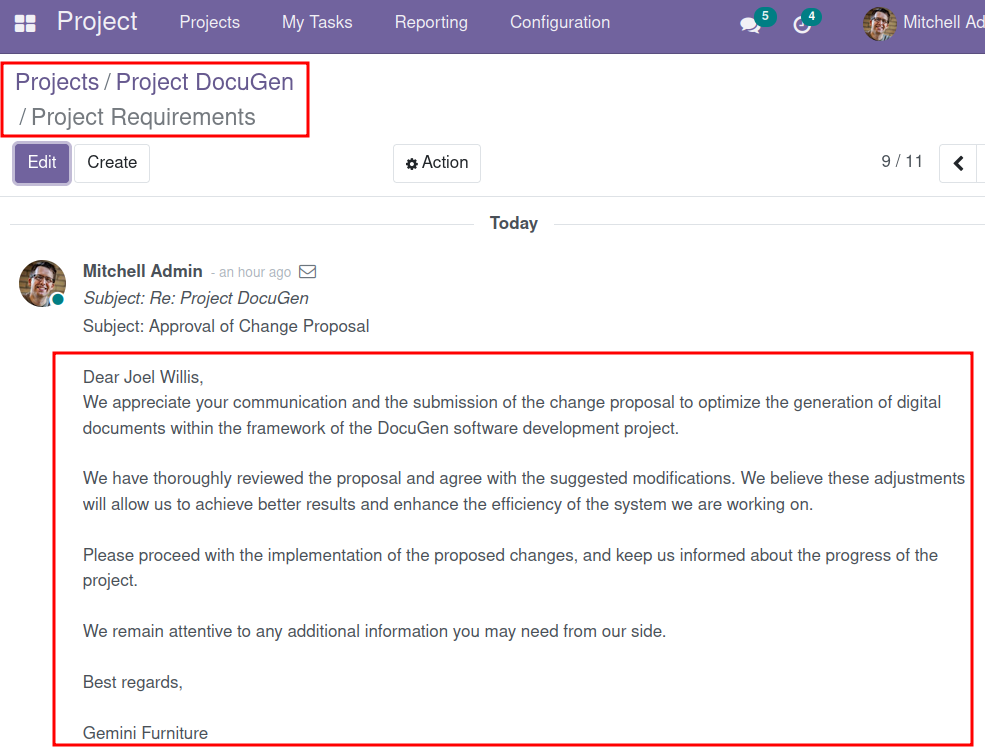
Create an Object from a Message
Selecting the Message
1. Go to the shared area of the item where the message is located and look through the history to find the message you want.
2. Hover over the message and click the "Create New Document" icon. This icon is only displayed in user-generated conversations.
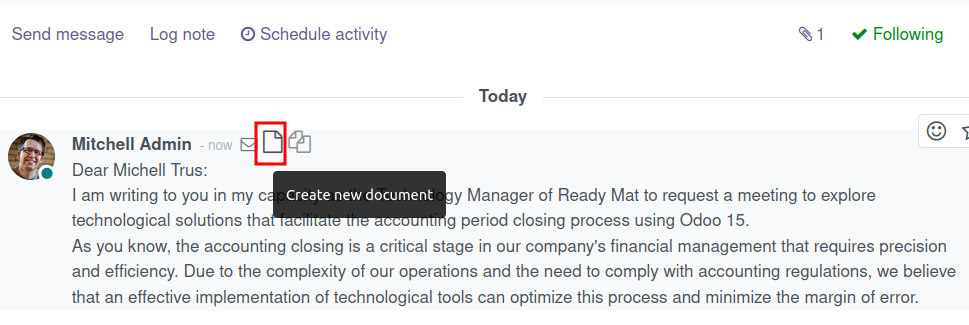 For example, in the CRM module, a salesperson can search for a message related to a conversation with a potential client about new products. The salesperson can create a new Project task, transferring the relevant information needed to complete the task, whether it’s for market research or new product design.
For example, in the CRM module, a salesperson can search for a message related to a conversation with a potential client about new products. The salesperson can create a new Project task, transferring the relevant information needed to complete the task, whether it’s for market research or new product design.Select the Destination Object
3. Select the model type of the object you wish to create.
4. Click "Confirm" to create the new record along with the message embedded in the messaging history.
A salesperson might need the information received in an opportunity related to a Sales Order under negotiation. Using the "Copy" function, they can copy the message from an Opportunity to a Sales Order. When creating the new Sales Order, the system attaches the duplicated message to the messaging history, ensuring that valuable information is available for preparing the budget negotiation.
The Message Appears in the History of the New Object’s Shared Space
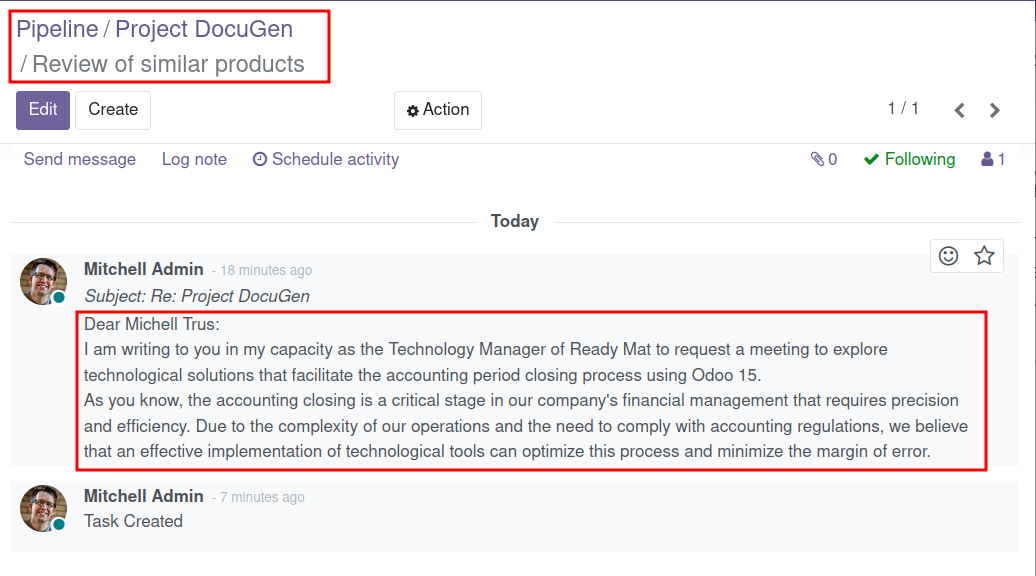
Enable Permissions
Users with the appropriate permissions can transfer messages between objects, enabling efficient and organized information management in a collaborative work environment.
Enable the "Copy Messages" permission for users authorized to transfer information between objects.
1. In the "Access Rights > Tools" section for the user, check the "Copy Messages" permission.
To allow users to create new objects from a message, assign the "Create New Document from Existing Messages" permission.
2. In the "Access Rights > Tools" section for the user, check the "Create New Document from Existing Messages" permission.
For a user to be able to move an email to the destination object, the "Move Messages" permission must be granted.
3. In the "Access Rights > Tools" section for the user, check the "Move Messages" permission.
This permission includes the "Copy Messages" permission.

4. Assign the "Create New Document from Messages" and "Move Messages" permissions to enable the message moving function.
For a user to create new objects from a message by moving the email to the destination object, both "Create New Document from Existing Messages" and "Move Messages" permissions must be assigned.
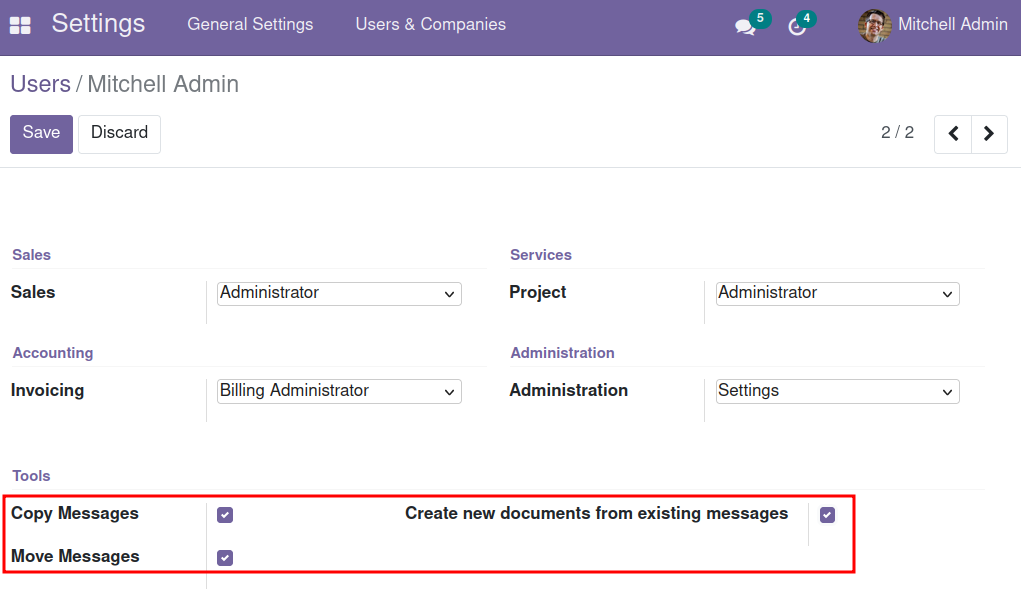
Reorganize Messages in Odoo
Optimize information management in your company with the ability to copy messages and create new objects from messages in Odoo.
Organize communications collaboratively and efficiently, ensuring that critical information is always accessible to teams in the spaces where they need it.
For additional services, please feel free to contact us directly
Here
.